Jun 26, 2024
 20
20
Enrolled students are automatically added to your Canvas course when they register for your class. To add an another teacher to your course to share your content, follow the instructions below.
NOTE: Concluded courses (closed courses) cannot have new people added. Concluded courses are read only.
- Login to Canvas
- Go to your course
- Navigate to the People tab in your course.
- Click on the +People
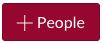 button.
button. - Enter the appropriate email address. Canvas will only accept the exact APU email address on record for each user.
- . Select Additional Teacher from the Role drop-down menu.
- If Canvas can validate the User ID, you will see a green check mark. Select Add Users.
- Click "Add User"
Canvas will send an email invitation to the course. The new user should then log in to Canvas and accept the invitation.



