 774
774
1) Access your drive via the Google Apps grid. Note: your drive icon placement may differ, but it will be in the apps section
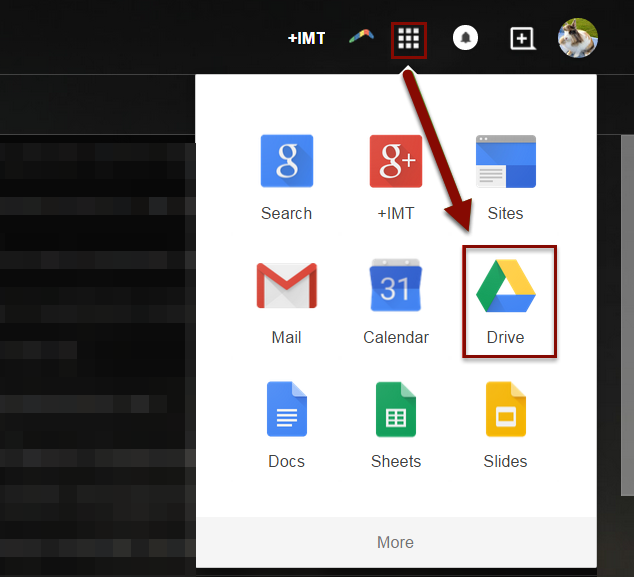
2) Select the object you would like to get the URL for
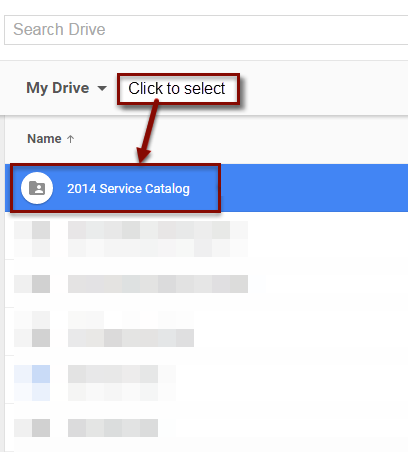
3) After selecting it, click the person with the little “+” next to their head.
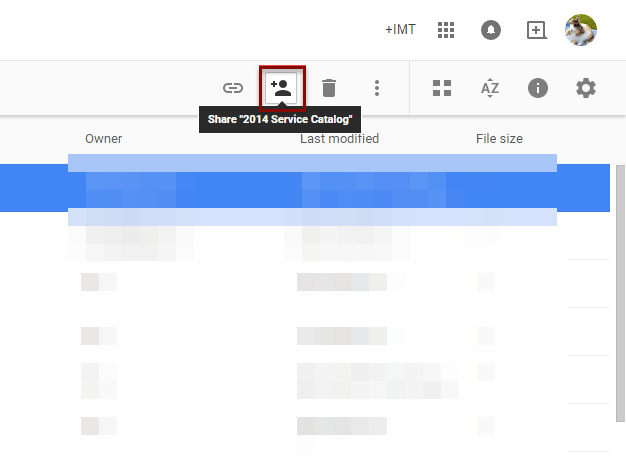
4) This will open a dialogue box where you can enter either names or email addresses to share the object with, decide how much permission to give them, or you can get a shareable link and not have to worry about giving permission to specific individuals. When you are finished, click the “done” button
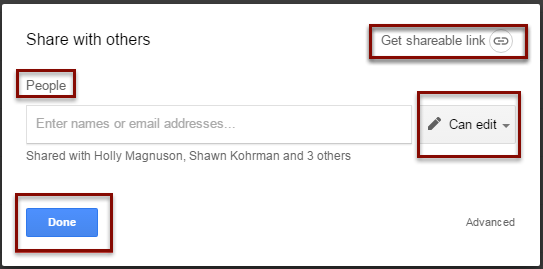
5) When you click the “get shareable link” button, it will enlarge the dialogue box, and you will be able to copy the link, as well as give permission levels to anyone who gains access to the URL.
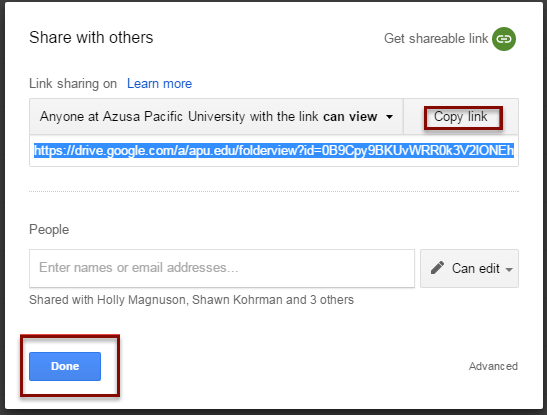
6) Or, Click the Get link button, which is a shortcut to copy the link of the folder/document you want to share
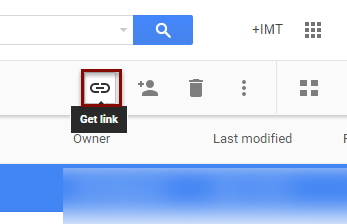
SOURCE MATERIAL:
https://support.google.com/drive/answer/2494822?hl=en
VIDEO TUTORIAL:
https://youtu.be/QA_vXSyLiUY?list=UUdgTksw283OFC78pFcwXIdA



