Jun 26, 2024
 1409
1409
Changing a Powerpoint Presentation to 16:9
Go to Design on the Ribbon --> Select Slide Size --> Select Widescreen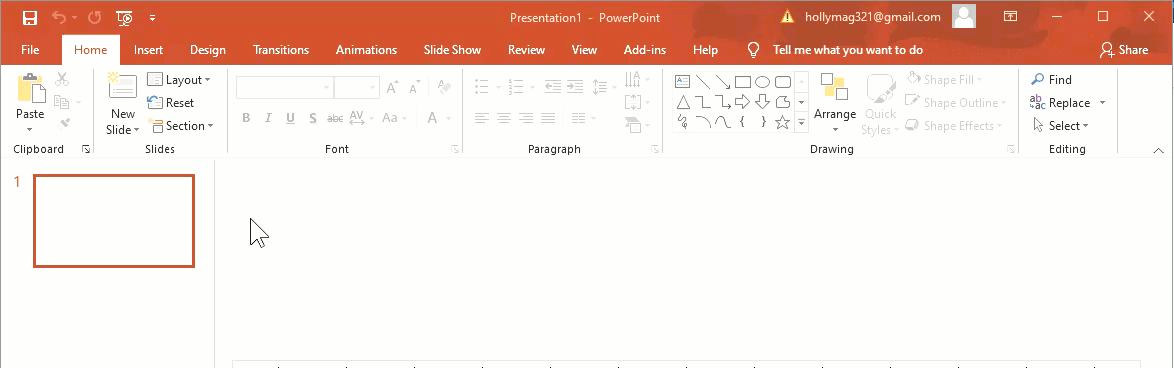
A sample power point is attached to this article for download to use a reference
**In a 16:9 slideshow, please be aware of the following:
1. Size 30 font is the absolute smallest size font for this layout, 45 is the recommended font size
2. Do not put more than 6 or 7 lines of text on each page
3. Text and images should be kept way from the edge of the page
4. Please use contrasting colors in text



